- background and foreground
- persistent processes
- interact with processes
- sort running processes in top
# sleep 1000
- captures the terminal and sleeps for 1000 sec
- to run in bacground add & to the end
- this wil give back control of terminal
- to run in bacground add & to the end
- to access programs from background use jobs commands
- typing fg <job number> will bring it into foreground
- to put something in the background you can suspend the process by
- CTRL+Z
- jobs command will show it as suspended
- to un-suspend the process but still keep it in the background
- use command bg <job number>
- If jobs are running in the background you can interact with them as long as the terminal windows is open
- Once closed the only way to terminate a job is with
- kill follwed by the PID
- kill has two main ways to kill a process
- kill -l 15 // TERM
- kill -l 9 // KILL
- Once closed the only way to terminate a job is with
- by default kill will use 15. 15 is a nice way to kill the prcoesses
- by using 9 we risk having orphaned processes in the system
Persistent Processes
A process that still runs even after the user logs off
# nohup sleep 1000 & [1] 3029 # nohup: ignoring input and appending output to `nohup.out'
nohup is meant to "run a program immune to hangups"
Interact with processes
top
- similar to task manager in windows
- by default it will sort by CPU usage
by pressing the h key (help) it will show us the different arguments it can have
by using the < and > keys we can sort by different catogries
to kill a process
by default Kill PID 3420 with signal [15]:
uptime
- presents system uptime, logged-in users, load average in 1, 5 and 15 minute intervals
# uptime 01:44:40 up 1:08, 2 users, load average: 0.00, 0.00, 0.00
average is in intervals of 1 minute, 5 minutes, 15 minutes
free
- presents free, used, total, cached, swap system memory

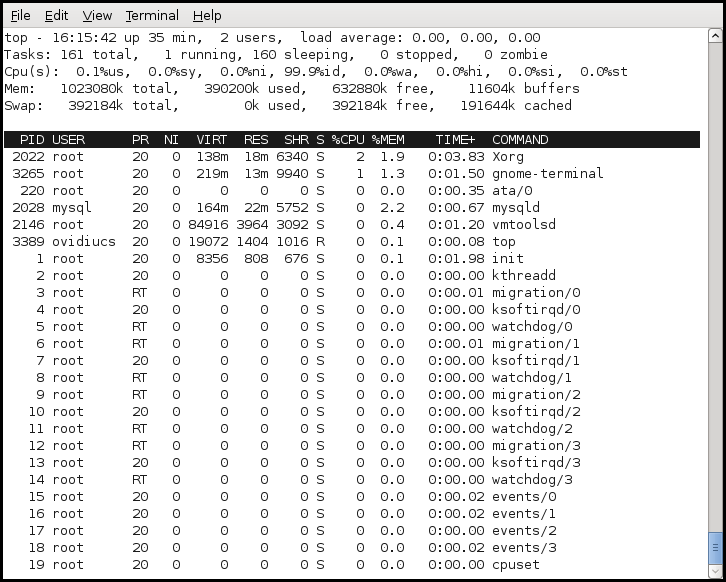
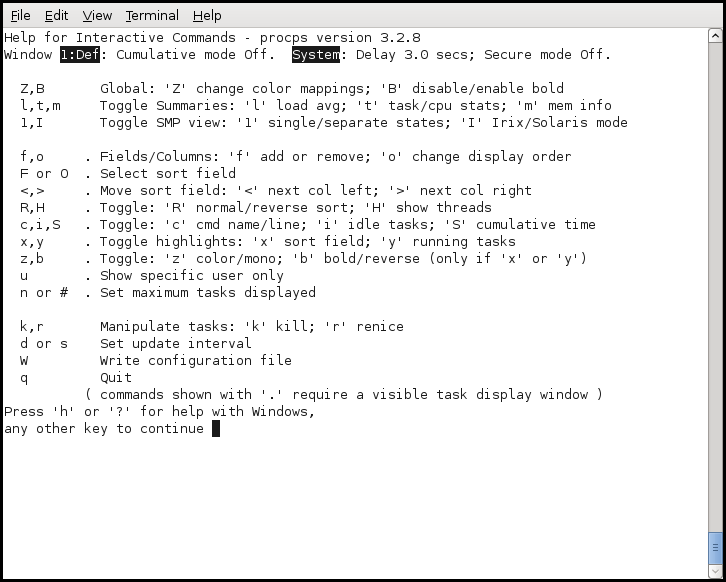

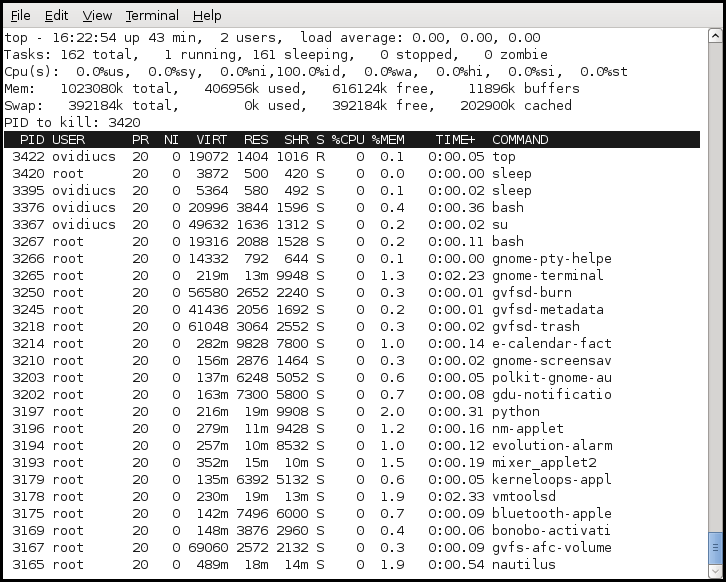
No comments:
Post a Comment